Finally the plugin I had been waiting for since 22nd
September 2011. In order to engage readers more and let your visitors
spend more time on your website Facebook has finally launched the "Recommendations Bar"
in beta version. It's designed to display additional recommended
articles right after readers have finished reading an article or spent
some time on your blog. It will collapse on page load and expand once a
reader has reached a specific location on your blog or finished reading
the post. Only those articles are displayed that are previously liked or
shared on Facebook. The number of likes are displayed under each
article along with page title and a thumbnail. It also contains a like button and previously contained an Add to Timeline button that has been removed now. Unlike Facebook Recommendations box
which offered related stories but with lack of user friendly interface
and engagement, Facebook bar will force readers to stay longer on your
site leading to increased pageviews, page impressions and thus traffic. It's a smart alternative to Recommended Post Slides widgets that we previously published.
- Add Facebook Recommendations bar to Wordpress
DOES THIS INCREASE YOUR TRAFFIC
Oh sure yes without any doubts! We often share widgets but we don't implement every plugin on our blog unless it provides some value to traffic or revenue. As you can see we have added the recommendations bar on all our posts and this will surely put a positive effect on pageviews because now visitors can see what their friends previously liked on your blog and due to a human curiosity they would surely check these extra posts along the way that appears under the Label "You Might Also Like". Google Plus button shows friends recommendations in search results and Facebook Bar will display the likes on your blog. Thus consumer of all such plugins is always in benefit.
INSTALL IT ON BLOGGER
It can be installed easily on both BlogSpot blogs and
Wordpress but with a little patience. We have kept the installation
extremely easy and ignored unnecessary steps like installation of Open Graph Meta Tags.
We would install necessary codes to keep the structure clean and make
the widget work just fine. The code we are sharing is optimized and will
display your blog titles and featured images correctly and with a lot
of control attributes.
Follow these easy steps:Step1: Create a Facebook Application
For this plugin to work you will need to create a Facebook App in seconds. The below method is the standard and correct method for creating any FB App you like.
- Log into Facebook Apps
- Click on Create New App button towards Top-right
- In the box that pops up, type "My Recommendation Bar" inside the App name field and leave other options as default. Click continue.
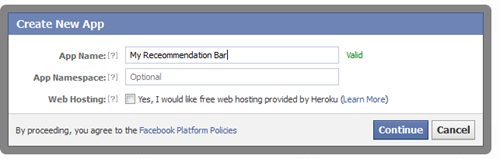
4. Enter the captcha security code. Click Submit
5. You are app is almost complete. Just click Website with Facebook Login tab and inside the box input your blog URL. See the screenshot below. Do not touch remaining options and click Save Changes.

6. You will see two strings of alpha-numerical characters. One is App ID and the other is App secret. Just copy the App ID code and keep it save in a notepad. We will need it later.

Congrats App finally created! Lets proceed to step2.
Step2: Add "Recommendations Bar" To Your Blog
Follow these steps to add the bar to Blogger:
- Go to Blogger > Template
- Backup your template
- Click Edit HTML > Proceed
- Search For this :
<htmlReplace it with this code:
<html xmlns:fb='http://ogp.me/ns/fb#'This will make the plugin compatible in older versions of internet explorer also. Since blogger templates are coded in XML therefore inserting this XML namespace will enhance the plugin performance and compatibility.
5. Next search for <body> and just below this tag paste the following code:
Note: If you are using the new blogger templates like Simple, Awesome Inc., Travel, Watermark or Picture window then please search for <body instead. Make sure to paste the code below the entire body tag.
<div id='fb-root'/>You are almost done. Make these changes:
<script>
//Facebook Recommendation bar by www.einfoview.blogspot.com.com
//<![CDATA[
(function(d, s, id) {
var js, fjs = d.getElementsByTagName(s)[0];
if (d.getElementById(id)) return;
js = d.createElement(s); js.id = id;
js.src = "//connect.facebook.net/en_US/all.js#xfbml=1&appId=***************";
fjs.parentNode.insertBefore(js, fjs);
}(document, 'script', 'facebook-jssdk'));
//]]>
</script>
<b:if cond='data:blog.pageType == "item"'><b:if cond='data:blog.pageType != "static_page"'><div style='z-index:999999; position:absolute;'>
<fb:recommendations-bar action='like' max_age='0' num_recommendations='3' read_time='10' side='right' site='http://www.einfoview.blogspot.com' trigger='40%'/></div>
</b:if></b:if>
- Replace *************** with your 15 digit App Id that you saved in step1.
- Replace http://www.einfoview.blogspot.com with your blog link
Visit your blog and scroll down about 50% of your page and wait for 10 seconds for the plugin to expand. Enjoy the new way of free pageviews juice!
OPTIONAL STEPS
Below are optional customization and control options. You can skip them if you want
- max_age: will decide the age limit of articles. Sometimes you don't want to display too old articles so you can set it to display up to 1-180 days old posts. But if you don't want to take age into account then let it be 0 as default.
- num_recommendations: You can set how many articles to display. By increasing or decreasing the value 3
- read_time: As soon as the user reaches a specified location, the plugin would expand and before expanding it will take some time. I have kept it equal to 10 seconds, you can increase it to 30 or more as you wish.
- side: You can decide the location of plugin. By default it shows up towards the bottom right corner of your page. You set it to float to left
- trigger: On page load the plugin collapses and as soon as it reaches a specified location it expands. You can choose that location in three ways i.e. onvisible, X% or manual. I prefer locating the trigger point by percentage for better pageviews. The widget will expand as soon as the user scroll downs 40% of your page. You can increase or decrease this value. If you wish that the plugin must expand as soon as the reader reaches the end of your article then instead of pasting the code between the purple lines paste it just below data:post.body tag and use the value onvisible instead of 40%.
- The widget will display only on post pages and not on homepage or static pages. To display it on all pages, then simply delete the purple bolded lines.
<meta content='article' property='og:type'/>Save your template and now see the plugin if it correctly shows page titles both on your blog and Facebook.
<meta expr:content='data:blog.postImageThumbnailUrl' property='og:image'/>
<meta expr:content='data:blog.title' property='og:site_name'/>
<meta expr:content='data:blog.pageName' property='og:title'/>
<b:if cond='data:blog.metaDescription != ""'>
<meta expr:content='data:blog.metaDescription' name='description'/>
</b:if>
YOUR VIEWS
I hope the installation was not very hard but still if you got into any trouble then just relax and let us know. This widget is extremely important and a must for every blog. We would be adding more updates on it as soon as we hear from Facebook documentation. Do not forget to like this page through the recommendation bar.






.jpg)

No comments:
Post a Comment