If you want to start a blog and make money, you will have to create a blog and monetize the blog.
After creating your blog, you will have to be writing articles on the
blog in other to always keep it updated. The more you write in blog, the
more it grows bigger. In this article, I am sharing with you, how you
can be writing blog posts on Blogspot blogs.
Let's get started.
Log in to your blog at www.blogger.com or www.blogspot.com
Click on the "New Post" tab or the pen tab seen in the picture below
Clicking the "New Post" tab will open the "Post Editor".
Enter the title of your post ( this is what your post will be about) and enter the content of your post as seen in the picture below
To enter links in your post, hi-light the text you want to use as a link, click "LINK" as shown in the picture below and enter the url you wish to link the text to. If you click the "open this in a new window" box, the link will open in another window when anyone clicks on it when reading your article.
You can change the font size, font style, font colour and also underline your text, make your text bold or in italics by using the icons available on the top middle of your post editor. Move your mouse on each icon to see what each icon can do for you.
The "insert jump break" icon allows you to add jump breaks to any part of your post. I have explained this in the "How to Add READ MORE option to blogspot posts" tutorial.
To add image, click on the image icon as seen in the picture below:
There are different options of adding image to your post. Click the "Choose Files" button to select pictures from your computer. Then, click "Add Selected"
Once you are happy with your post, click on "Publish" tab at the top of the post editor.
That's all.
You can view your post and start sharing with friends.
If you want to add or remove anything from the post, you can always edit
it anytime you want. I will talk about this in one of my future posts.
Also in my future posts, I will be explaining the "Post Settings" as seen on the right hand side of your post editor.
So, subscribe to my blog if you want to be receiving the tutorials in your email inbox even if you are not online when I post the tutorials. Make sure you verify your subscription by clicking on the link that will be in the mail that will be sent to you once you subscribe.
If you are on Facebook, you can join the Bloggerslab Group so you can connect with other bloggers and learn more from them.
Feel free to contribute and ask questions using the comment form below.
Kindly share this with friends...
Click here to read "How To Insert YouTube Videos in Blog Posts"
Click here to read "How To add Read More to Blogspot Articles"
Also feel free to check out "How To Create a blog on Blogspot"
Cheers!
Sunday, 8 April 2012
How To Write a Blog Post (Complete Guide including Pictures)
Mga etiketa:
BLOGGER's TIPS,
GENERAL TOPICS,
ONLINE MONEY MAKING TIPS
Subscribe to:
Post Comments (Atom)




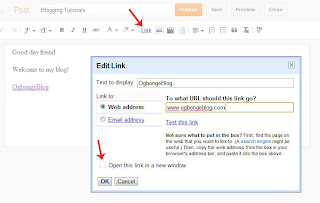








.jpg)

No comments:
Post a Comment